How to
Update the Announcement Slides
While Nicole is out of the game for a couple of weeks, the person on IT will need to update the Announcement slides each Sunday morning.
Nicole has provided a range of images that can be used depending on the announcements, but if something comes up, you will need to make a slide from scratch to suit the announcement. You can find these images on the desktop under “Announcement Slides”.
Step 1 – Open up last week’s announcements
Find the Announcement powerpoint file from last week and open that.
Step 2 – Welcome Slide
Click on the date and update it to that Sunday’s date – to be written like ”Sunday 14th March 2021”
Step 3 – Check the announcements
The Announcement notes should’ve been shared with you by Ross (if not, please see Ross or Andrew to sort it out).
Check these notes to know what order the announcements will be said, and if there is anything that needs to be added or removed from last weeks Powerpoint.
If there is a new announcement - check the desktop for the folder “Announcement Slides” where Nicole has made a bunch of different general slides.
If you can’t find anything suitable, you can make your own slide by finding a relevant image on unsplash.com and adding text over the top in Powerpoint.
Step 4 – Add songs
You already know how to do this, just add the song slides in keeping with the design outlines previously discussed.
Step 5 – Save
Save this Powerpoint so the IT person can do the same next week!