How to
Design the Weekly Bulletin
Step 1 – Open last week’s bulletin
Open the inDesign file for last week’s bulletin
Step 2 – Front Page Changes
Rob or Dan will email you with the Sermon details and you will then change:
Date (to Sunday’s date)
Speaker’s name (Usually Dan or Rob, or they will tell you when it’s a guest speaker)
Topic
Reading
Banner image (if different from the week before ie. guest speaker, special event or new sermon series).
Step 3 – Inner Pages
Some weeks this stays the same, but there are a few things to look out for to change each week:
Birthdays: Check this spreadsheet every week and copy and paste the birthdays for the week under the “Let’s Celebrate” header.
Ministry and Mission Prayer Meeting: This is held on the first Thursday of every month and needs to be included the week before. It is noted in the above spreadsheet on the weeks it needs to be included. Just make sure you change the date in the bulletin announcement.
Covid Updates: The grey box on the top left page is where we communicate any changes to our Covid policy. It will be communicated to you what you need to add/remove from here by either Rob, Dan or Andrew.
Step 4 – Back Page
This is usually the same every week, unless there is too much for the inner pages and you need to remove ‘Sermon Notes’ and add in more announcements above the Ministry Contacts.
Step 5 – Exporting for Print
To export this file for print:
File > Export
Name the file with the date: “14-03-21 Bulletin”
Format: Adobe PDF (Print)
Click ‘Save’
Adobe PDF Preset: [High Quality Print]
Pages: Select “Range” and enter “2-5” for the pages, then select to export as “Spreads”
Click ‘Export’
Step 6 – Sending to print
You need to send the bulletin to Gillian and Ross on Thursday night each week.
Gillian: gillianm31@hotmail.com
Ross: ross@hamoni.id.au
If you haven’t received the email from Rob or Dan with their sermon details by Thursday at 6pm, please email or text them to chase them up on Thursday evening.
Rob: rob.jenner@wcoc.org.au / 0418 389 097
Dan: daniel.james.kenny@gmail.com / 0423 967 103
Step 7 – Adding the Sermon Draft to the website
After you’ve finished the bulletin, you just need to add a sermon draft to the website to help the IT guys out on Sunday morning.
This just needs to be done by Saturday night, but I find it easiest to do right after I email the bulletin off while it’s on my mind!
Open the website, click “Pages” in the left side-bar and scroll down to under “Not Linked” and click “Sermons”
Usually we will just need to duplicate the sermon from the week before, but if it is a guest speaker or special event, just scroll down and find a sermon with a dark blue thumbnail - this is for “Special Services”
But let’s say we are just duplicating the one from the week before.. Hover over the last sermon in the left side-bar and select "Edit”
IMPORTANT STEP: Click “Duplicate” at the bottom of this pop-up box.
If this is not done, you will override last week’s sermon.You need to then change: the title and the reading
Then hover over the audio block (below the reading) and click then select ”Edit”
“Embed”: delete the audio file, rename the title, change the sermon speaker (if needed)
“Podcasting”: rename the title
“Design”: make sure “Show Download Link” is selected
Click “Apply”
Changing the Growth Group notes:
Rob or Dan will send you the Growth Group notes with the sermon title and readings each week. This just needs to be added as a download in the sermon:
Hover over then click “Download the Growth Group Notes”
Click the little gear icon next to the file name in the box that pops up
Scroll down and select “Upload a file” and select the Growth Group notes you’ve saved on your computer
Make sure to unselect last week’s notes and select the new notes you’ve just added
Click “Save” in the top left hand corner and just click back to the main sermon dialogue box
Lastly:
Just click “Options” at the top of the box and change the date and make sure the speaker is correct.
IMPORTANT: Lastly, click “Save” (NOT “Save and Publish”)
Then you’re all done and you can exit the website.